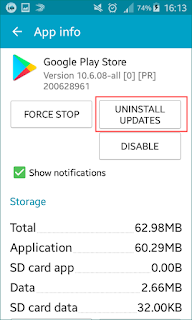The causes of malfunctions of the Google Play Store can be various and varied: unintentional bugs, problems related to downloading an update of the app, disruptions related to an unstable third application... A set of anomalies that you will probably be able to correct with our guide.
Check the status of your Internet connection
If you can't get full access to the Google Play Store or install applications, it can come from your Internet connection. Access to the Internet is indeed indispensable to use the services of the Play Store.
So check that you have the Wi-Fi logo or mobile data on the bar at the top of the screen. To activate either, go to the network part of the device settings, or from the drop-down menu at the top of the screen.
Restart your smartphone
If none of the previously mentioned solutions has solved your problem, it might come from your smartphone. Restarting it has a chance of correcting a possible bug by stopping all the current parasitic processes.
Erase data from your Google Play Store application
In most cases, this manipulation will allow you to solve most of the problems associated with the Google Play Store. Indeed, if the cache allows some data to be stored efficiently in order to optimize, among other things, the speed of navigation within the user interface, it can occasionally cause malfunctions in the system.
So, to purge this storage space, you just go to the Settings menu and then application Management. Go to the Google Play Store application and then storage and click clear cache after unrolling to the bottom of your screen.
If this first operation proves unsuccessful, choose Clear data, which is in the same submenu. So now you have a brand new version of the Google Play Store.
Download the latest version of Google Play Store
Google Play Store updates are done automatically but can occasionally take time to get started. A manual Check can thus address this delay.
To make sure you have an up-to-date version of the Google Play Store, uninstall the application updates from the three dots on the top right of the Application Manager page. The update should be done automatically in stride.
Empty the Google Play Services cache
Genuinely related to the operation of the Google Play Store, this application can also be emptied of its cache. This can help you to solve some of the anomalies that have been detected.
As with the Play Store, it is done from the application settings in Settings and then application management.
Delete and reconnect your Google Play account
This manipulation suggests deleting your Google account (from your smartphone only) to disable it. After entering the Settings menu, then users and Accounts, select the Google account you have set up, and delete it. You can then reconnect it by doing the reverse procedure.
Check the status of your VPN
If you don't know what a VPN is or just never use this kind of tool, you can skip this step.
When you activate a VPN, Google Play Store malfunctions may appear. You can disable this tool in Settings, network, and VPN
Update your operating system
The problems with the Play Store can also come from your operating system that is not up to date. Anyway, even if the version of Android is not involved, it is always better to be on the page.
To update, direction the settings, then system and finally update the system. If your system is listed as up-to-date, check for updates anyway. If, on the contrary, an update is proposed, install it.
Reset your smartphone according to factory settings
To begin with, be aware that by performing this manipulation, you will be required to copy your personal data to a storage area you have chosen (computer, cloud, external hard drive...). Resetting your smartphone is a last resort approach, the equivalent of a last chance since everything is going to be erased.
After you have visited the Settings menu, select System then reset Options and delete all data (Restore factory configuration). All that remains is to click on Reset the phone and confirm with erase everything.
If all of these tips have been useful to you, or if you want to adding details or comments, feel free to leave us a comment.