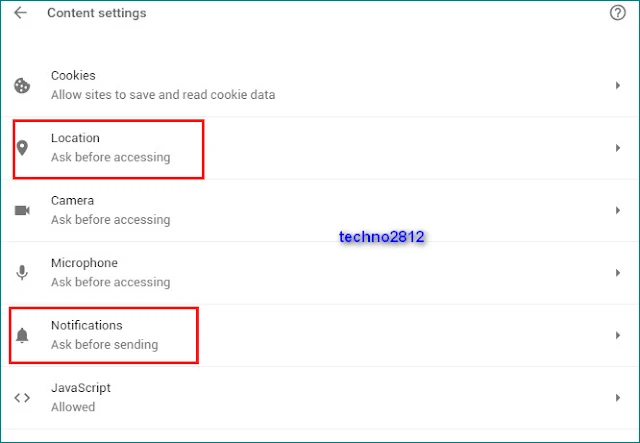If you are a Google Chrome browser user you already certainly have to meet this case. When visiting a Web site a popup message appears at the top near the address bar to suggest that you receive the site notifications or ask if you are allowing the site to use the location.
This type of application may be of service but if you consistently answer no to all these solicitations, in the long run, this may annoy. Good news, it is possible to make these sites so that no notification is ever displayed again. Of course they will not be able to locate you or send you any notifications, but this setting is reversible and configurable if you wish. Let's see how it goes.
To change this default behavior go to the Chrome settings via the three small dots in the top right:
then go to the Advanced settings:
Then click the "Content Settings "
You can find the location or notification settings, click the one you want to block
By default the setting that allows sites to request your location or send you notifications is enabled. By changing the position slider, you will automatically block all requests. You can also occasionally enter a site to access or deny requests systematically.